TATR Manager
I am trying to create an account, but my date of birth is not being accepted. What’s wrong?
Many times we find that users are entering the wrong format when entering their date of birth. It should be month, day, then year (mm/dd/yyyy).
Also, please ensure that you are inserting the slashes (/).
In creating a password, I am asked to use a “Special Character”. What is that?
A special character is a non-alphabetic or non-numeric character, such as @, #, $, %, &, * and +.
What are the password requirements?
Your ISTS account password must meet the following requirements to be considered secure enough for use:
- Passwords must be at least 8 characters long
- Passwords must contain at least 1 upper case letter
- Passwords must contain at least 1 lower case letter
- Passwords must contain at least 1 number
- Passwords must contain at least 1 special character
How do I change my account email address or password?
Changing either of these items is simple. Click the My Profile link on your home page.
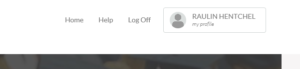 You will then have the option to Change Password or Change Email Address.
You will then have the option to Change Password or Change Email Address.
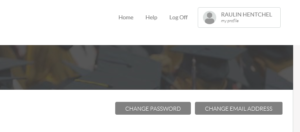 Changing your email address will change the email used to log in and the email address that ISTS will use to contact you.
Changing your email address will change the email used to log in and the email address that ISTS will use to contact you.
Why do I need to give my date of birth to create an account?
The Child Online Privacy Protection Rule (COPPA) of 1998 requires operators of websites to verify the age of individuals creating accounts so that proper precautions can be made for users under the age of 13. ISTS will never use this information for a purpose other than compliance with COPPA or to confirm your identity over a live contact medium.
How do I reset my password?
If you cannot remember your password or it's not working, you can always click "I forgot my password" on the login page. Enter your account email address and an email will be sent to you from donotreply@applyISTS.com. Carefully enter this password into the login page of the website and you can reset your password to one of your choosing and log in.
What is the status of my approval as manager?
Update: The status of your manager approval is always available to you from your home page of your ISTS account. If you ever need to get back to the home page, click Home in the upper right of your screen. Under "Supplements" on your home page, a table will appear with all active supplement forms. If an employee does not appear, they have not properly filled out their application OR your information has not been updated in the Employee Database File.
Note that if you have more than 10 supplements on your account, you will need to change pages to display further supplement items. You can organize supplements on your home page by Applicant Name, Program, Due Date, or Status.
A status of Not Submitted means that all required information on the form has not been successfully submitted. Click the form name under Program to continue filling out the supplement.
A status of Submitted means that all materials have been received and no further action is required for that supplement form.

How do manager approvals and supplements work?
In order to assure that program guidelines are followed, employers may require a manager approval to review an employee's chosen courses or degree. They will receive a system-generated email with instructions.
How is the Manager Approval form sent to me?
ISTS receives the Employee Database File from the Program Sponsor periodically. Once the employee submits their application, an email is generated based on that file. The form is then set up on your account automatically.
